Kategorier
Kategorier
How to Change the Plesk Account's Contact Details
Follow these steps to change your Plesk account's contact details.
1. Log in to your Plesk account.
2. Click on Account from the Sidebar Menu.
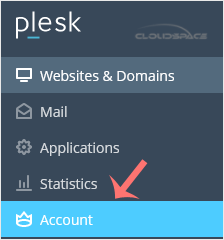
3. Click on My Profile.
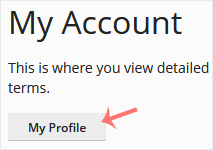
4. Click on Contact Details.
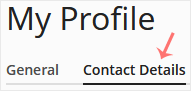
5. Update the details as per your requirements.
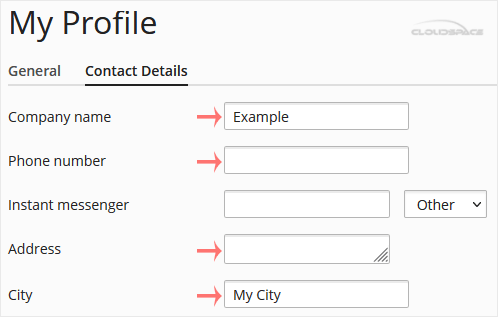
6. Click Apply.
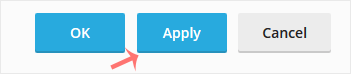
You will see a success message signifying that your Plesk contact details have changed.
Hjalp dette svar dig?
Relaterede artikler
A tutorial on how to access the Plesk Control Panel. After you place an order and make a...
1. Log in to your Plesk account. 2. Click on Files from the Sidebar Menu. 3. Under File...
Follow these steps to change your Plesk account password. 1. Log in to your Plesk account....
Follow these steps to reset your Plesk account password. 1. Open your Plesk login URL....
Follow these steps to change your Plesk contact email address. 1. Log in to your Plesk...
Powered by WHMCompleteSolution
