أقسام الشروحات
أقسام الشروحات
How to Change the Password of a Plesk Account
Follow these steps to change your Plesk account password.
1. Log in to your Plesk account.
2. Click on Account from the Sidebar Menu.
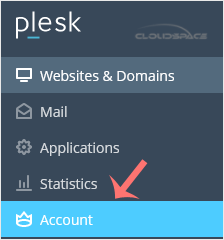
3. Click on My Profile.
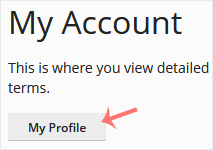
4. In the password field, enter your password or click Generate to generate one.
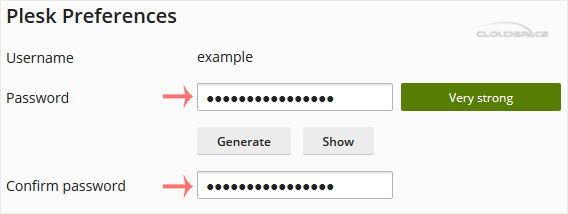
5. Click OK.
Your password will be updated. You can now log in with the new password.
هل كانت المقالة مفيدة ؟
مقالات مشابهة
A tutorial on how to access the Plesk Control Panel. After you place an order and make a...
1. Log in to your Plesk account. 2. Click on Files from the Sidebar Menu. 3. Under File...
Follow these steps to reset your Plesk account password. 1. Open your Plesk login URL....
Follow these steps to change your Plesk contact email address. 1. Log in to your Plesk...
Follow these steps to change the language of the Plesk Panel. 1. Log in to your Plesk...
Powered by WHMCompleteSolution
