Categories
Categories
How to Block an IP Address to Deny Access to Your Website
You can blacklist an IP Address to deny access to your website.
1. Log in to your cPanel account.
2. In the Security section, click on IP Blocker.
![]()
3. Under the Add an IP or Range, you should enter the IP Address you want to block.
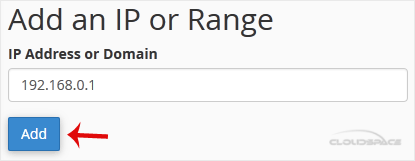
4. Click on Add.
Here is Example:
Single IP Address: 192.168.0.1
Range: 192.168.0.1-192.168.0.40
Implied Range: 192.168.0.1-40
CIDR Format: 192.168.0.1/32
Implies 10.*.*.* -- 192.
Was this answer helpful?
Related Articles
You can lock a directory with a password using the cPanel's Directory Privacy. 1. Log in to your...
For security purposes, you should disable directory browsing on your website so no one can see...
You can prevent unauthorized access to your htaccess file by adding this rule to the file: #...
Security is important for our data safety. We recommend you to enable the Two-Factor...
Follow this instruction to remove two-factor authentication from your cPanel account.1. Log in to...
Powered by WHMCompleteSolution
